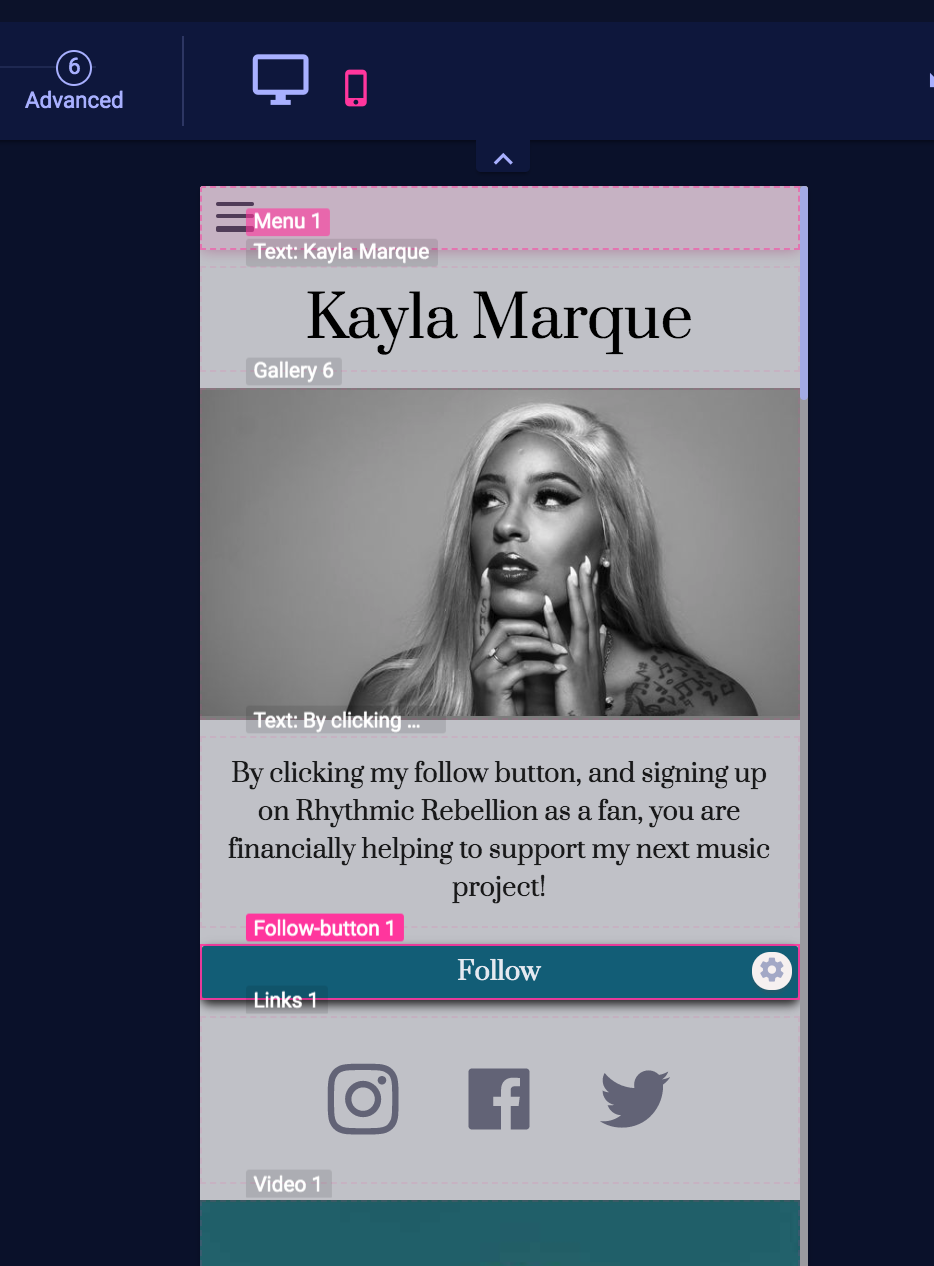Block with Image VS Gallery Feature
Choosing a Block Feature VS Gallery Feature When Wanting To Display An Image
A Block Feature has a ton of helpful functions! Learn more about Blocks here.
A Gallery Feature is simple and easy to use! Learn more about using a Gallery Feature here.
A Gallery Feature is simple and easy to use! Learn more about using a Gallery Feature here.
How a Block Feature Can Be Used With An Image
If you haven't already read our linked article above on Block Features - read it so that you fully understand the parent-child relationship of other features attached to Blocks.
Check out the image below from Kayla Marque's site. We have a Text Feature that includes her name inside a Block Feature containing her image. This Text Feature is completely inside the Block - therefore when the Block is automatically resized for mobile viewing, the Text will stay inside that Block.
In this case, the feature works because the text just barely covers her forehead and it looks good on a mobile device. But if the Follow button was part of this Block, it would cover her face when viewed on a mobile device. Observe how how Block 21 is transparent (there is no background color), and it is large enough that the bottom of the Block is below Block 17 that contains Kayla's picture. This means Block 21 is not a child to Block 17 and Block 21 and all its children fall below Block 17 when the mobile view is rendered.
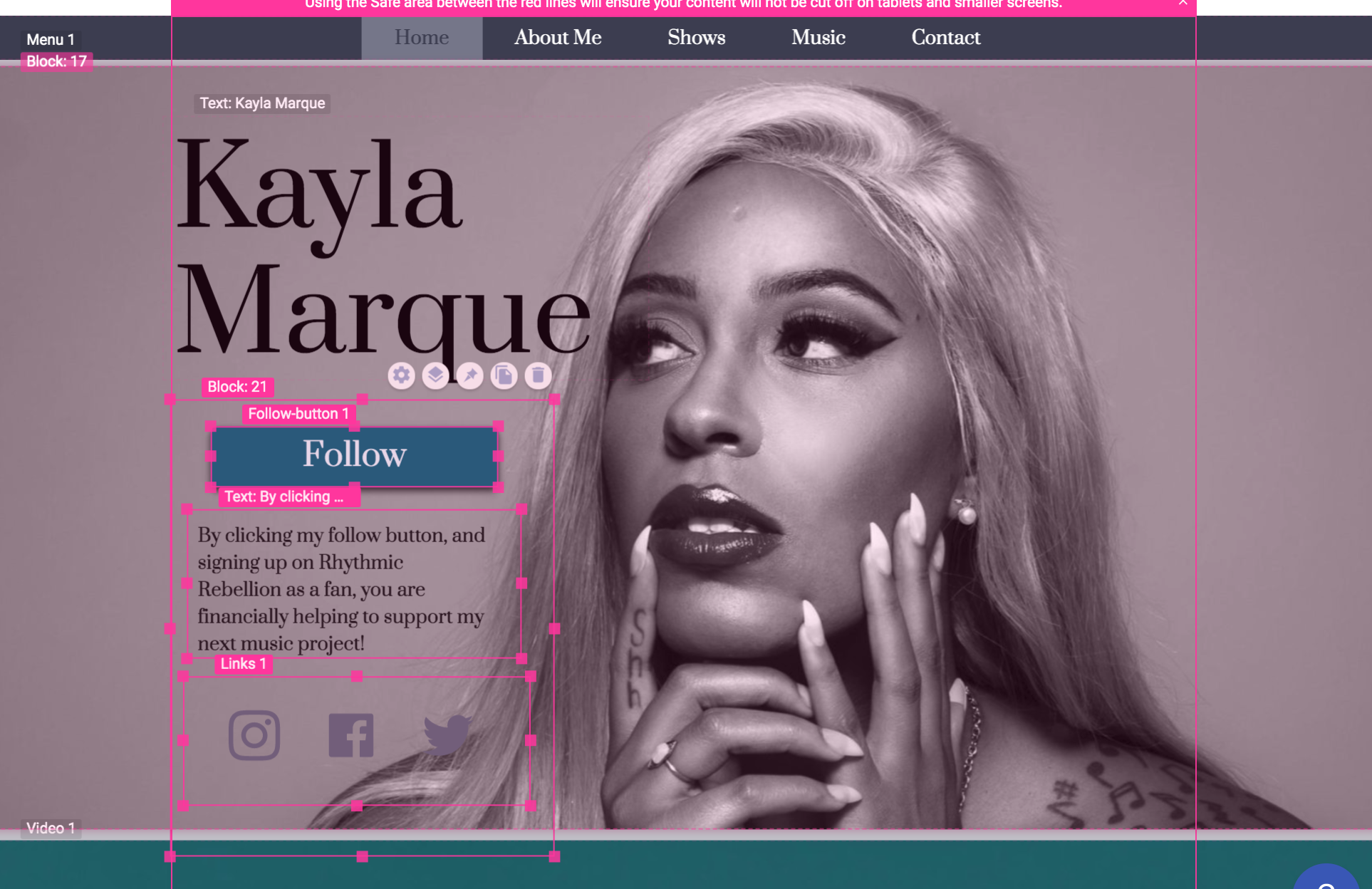
Here's a mobile view of site, where the Follow button and Text have moved below the Block that contains the image. Notice that the image has been cropped - this would crop off band members to the right and left of the image if there were any, so be sure to use images and parent-child Block layouts that work best for your site! 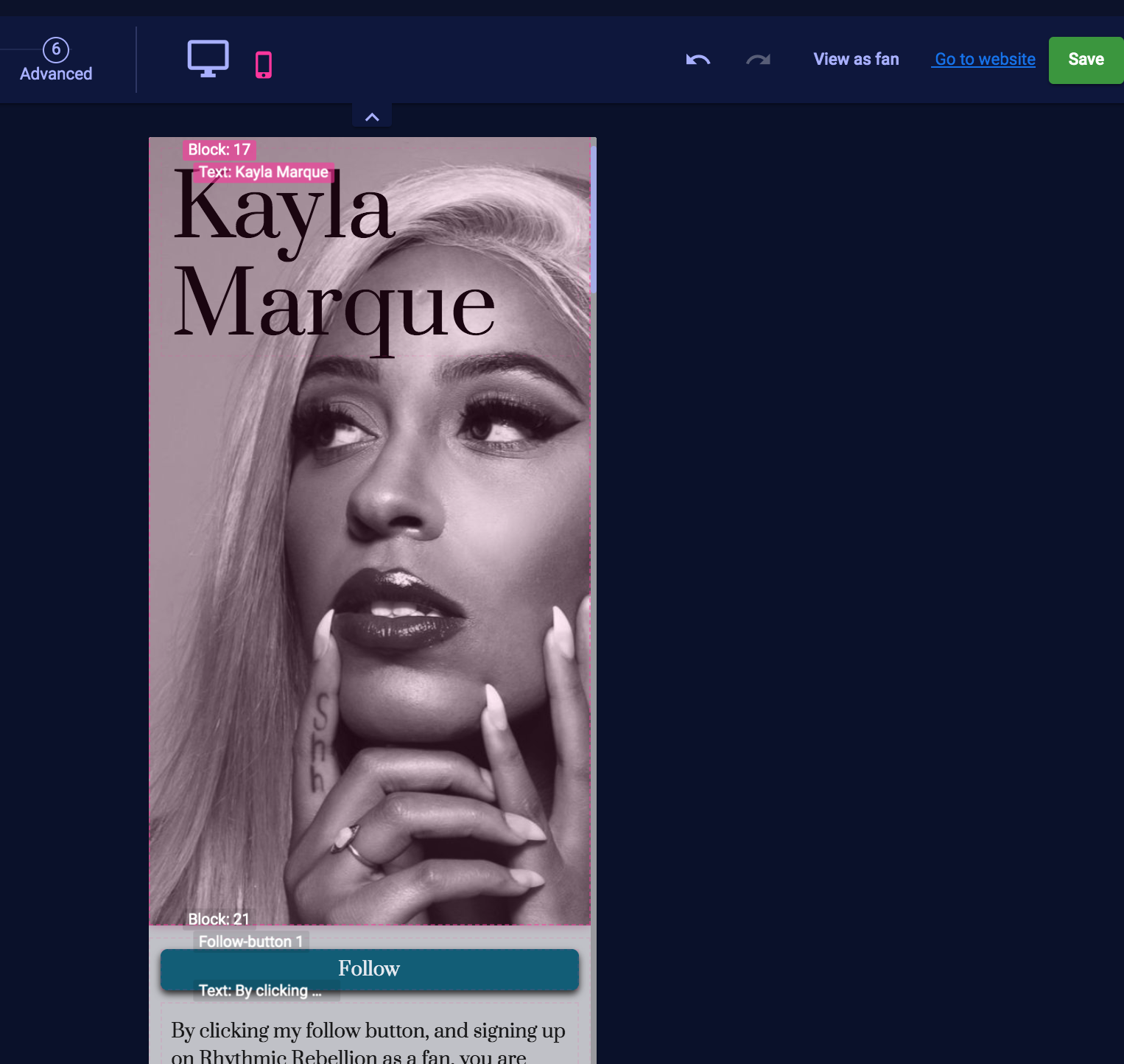
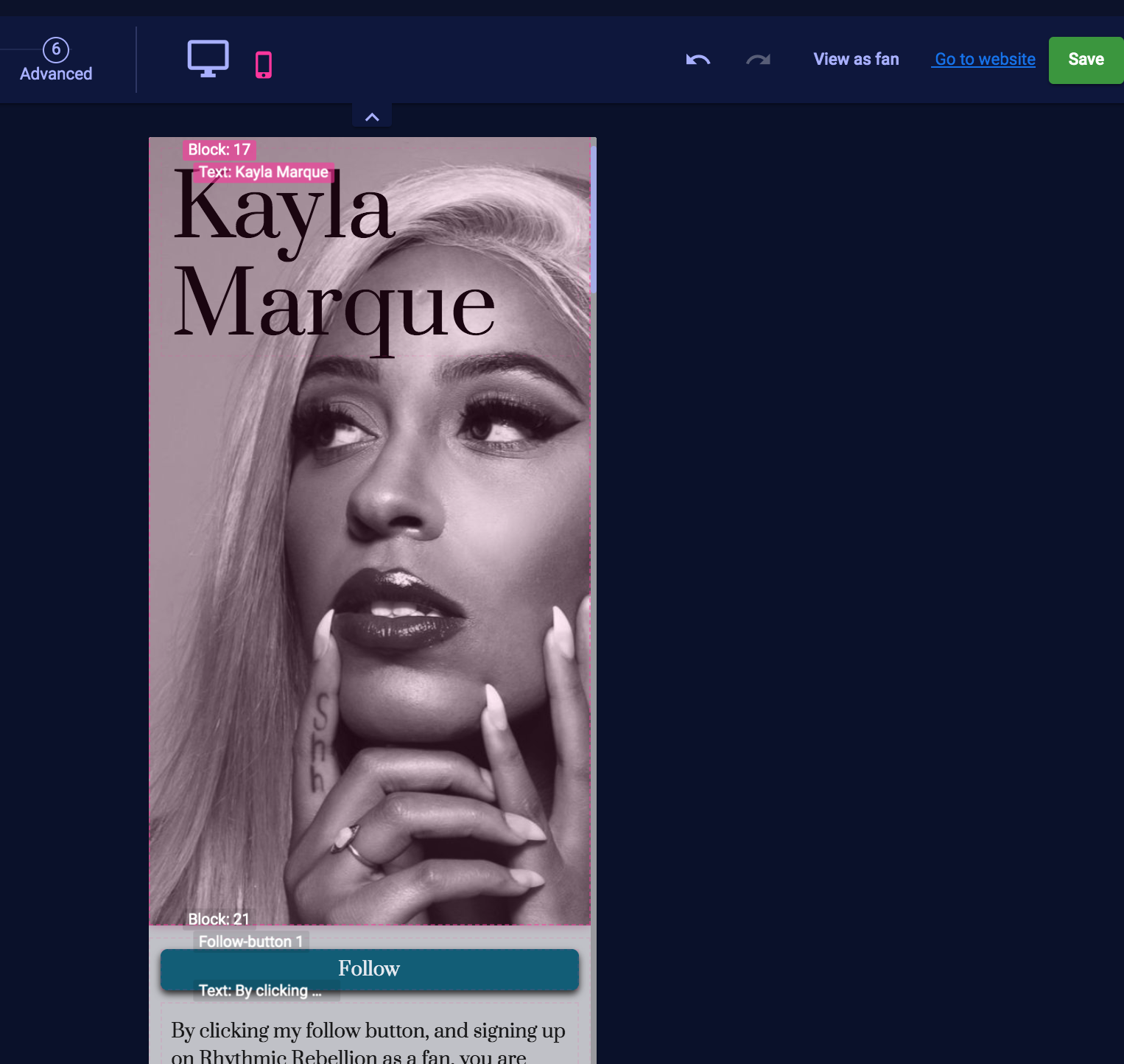
As mentioned above, a Block Feature for an image like this can cause problems. The Block does not respond well on the mobile view. If it was a band with 5 members, only the member in the center would be seen. A Gallery Feature would be best in that case because the picture will automatically shrink to fit the mobile screen. In the Gallery Feature there is no parent-child relationship.
The rule is, the features display in order from their highest to lowest placement when the site is reformatted for mobile view.
Below is an image where the Block has been replaced by a Gallery Feature with the same picture attached. The Text Feature with her name comes just above the top of the Gallery Feature so on mobile it is place above the image. Text and Follow are below the top so they fall below the image. 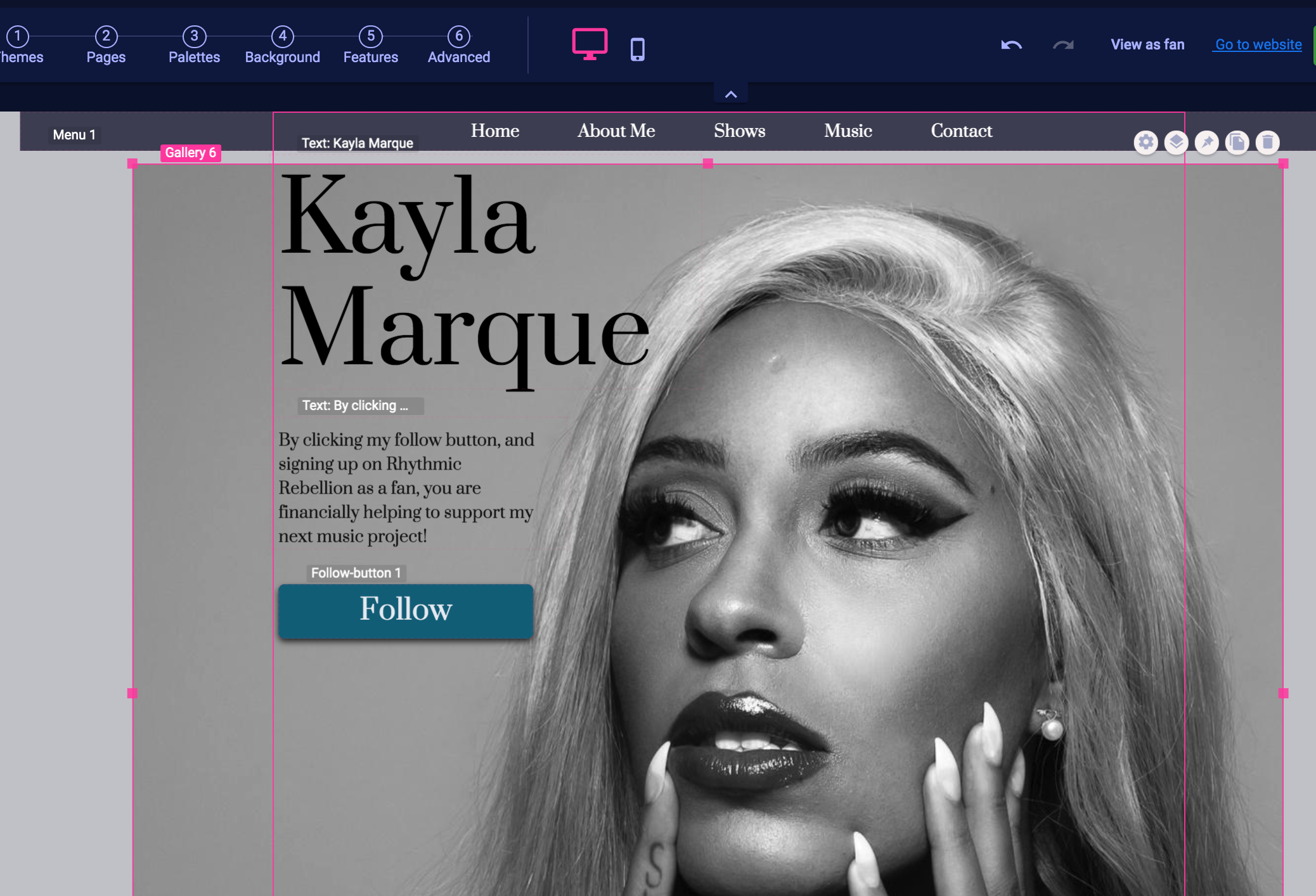 Below is an image of mobile view. The Galley Feature shrinks to fit the width of the mobile device. The Text with her name moves up and the additional Text, Follow, and Social Links Feature move down.
Below is an image of mobile view. The Galley Feature shrinks to fit the width of the mobile device. The Text with her name moves up and the additional Text, Follow, and Social Links Feature move down. 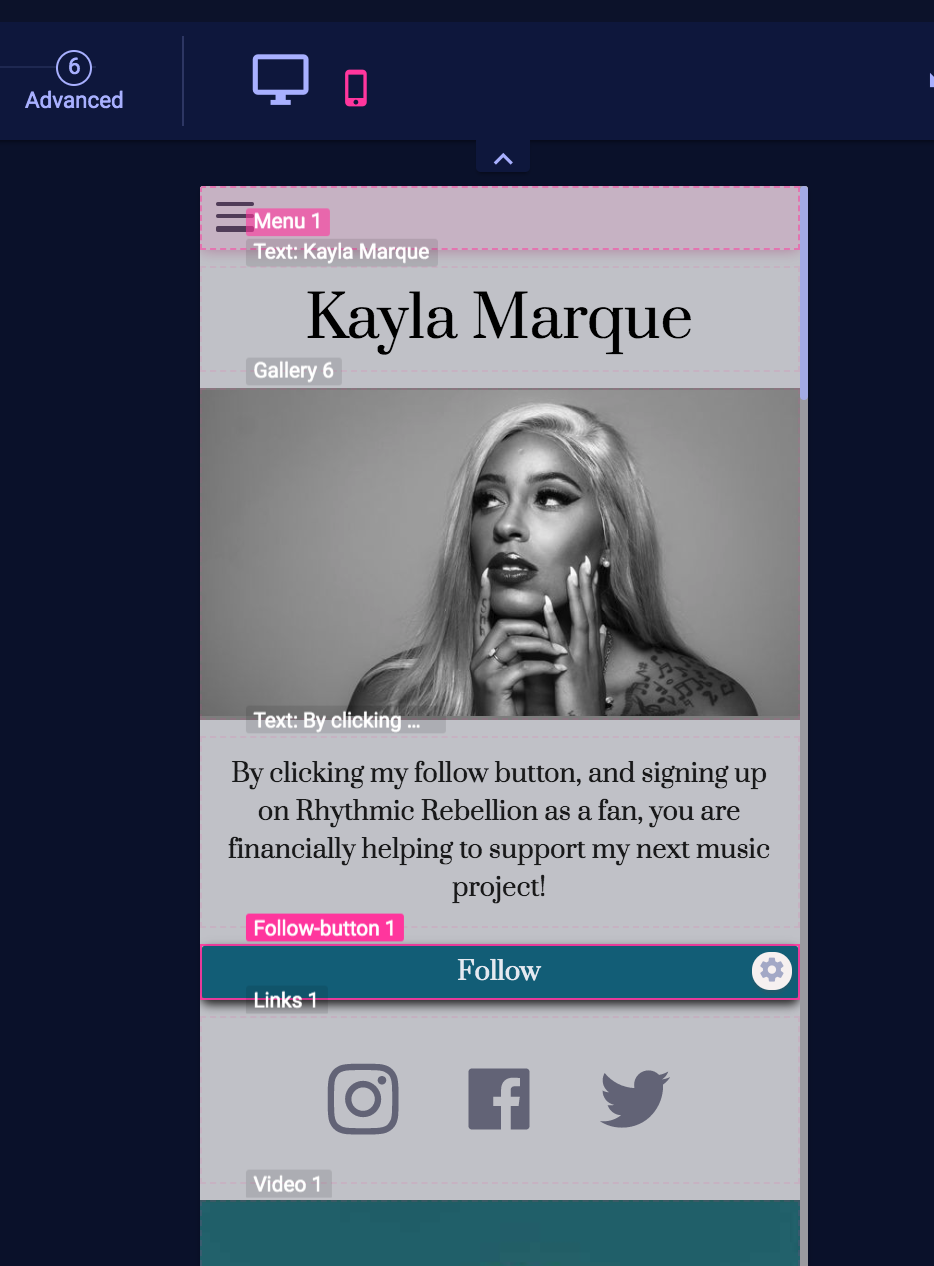
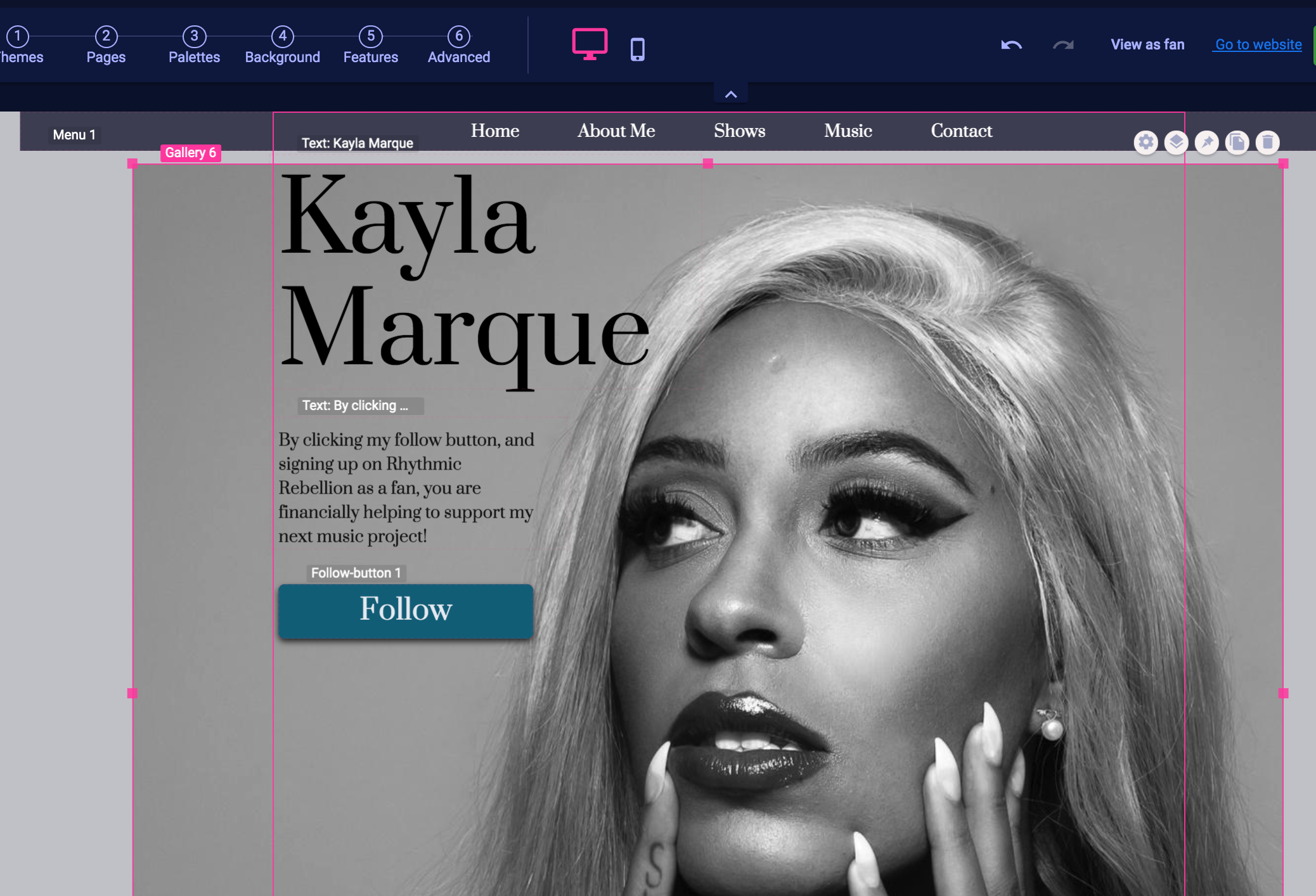 Below is an image of mobile view. The Galley Feature shrinks to fit the width of the mobile device. The Text with her name moves up and the additional Text, Follow, and Social Links Feature move down.
Below is an image of mobile view. The Galley Feature shrinks to fit the width of the mobile device. The Text with her name moves up and the additional Text, Follow, and Social Links Feature move down.